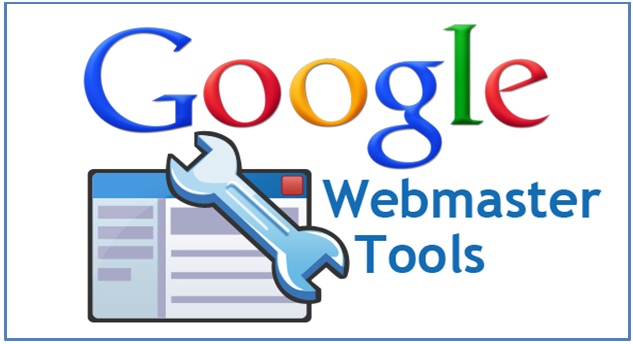
Here is easy and normal way to signup for webmasters account and verify your website with it, If you are using blogger then it’s very easy, otherwise you have to do little more work like on wordpress or drupal, or joomla or you very own self-made website design. All you have to do is,
- Go to http://google.com/webmasters
- Click sign in to webmaster tools
- Now insert your Googles email account ID and Password, if you are not signup on gmail, you must register with Gmail before doing this.
- After login Click on Add Websites
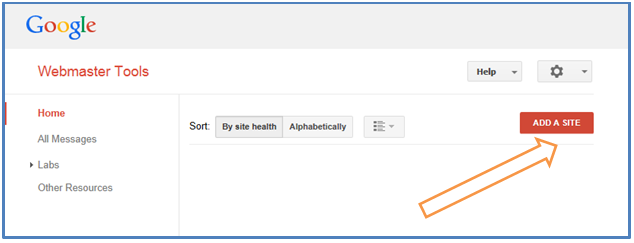
- Now enter the URL of websites that you want to add.
- If website is with www you must enter it without, and if your site is not using www then you must not enter it.
- Click Continues
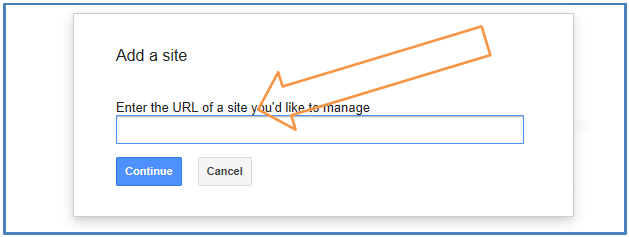
- Now you are redirected to verify it, Click alternate method.
- Simple if you are already using google analytic account just click on it and click verify.
- Otherwise Click HTML Tag.
- Copy the whole line and insert it into every page that you want to track, (If you are using your own made website).
- In advance PHP or HTML you must insert this code in index.php or index.html file.
- In blogger Edit theme from Edit Template Section, Just on first 5 to 10 lines of code you will find <head> code and just paste the copies code below it.
- Once done Click on Verify.
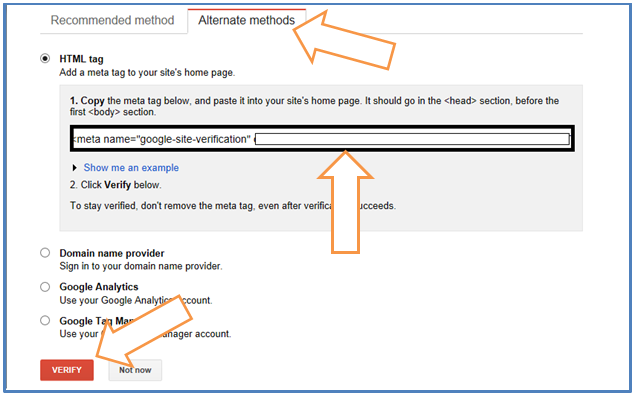
- If Website successfully verified massage appears then you are done and your website is verified, Now if the box still exist, and google can’t able to find the code that you inserted then might be problem with your site or you may fail to enter the code into <head> section of yours site index pages.
- If you might appear any problems while doing all of that, yours may direct comment below I try

.png)




0 comments:
Post a Comment